|
|
| Our Client |
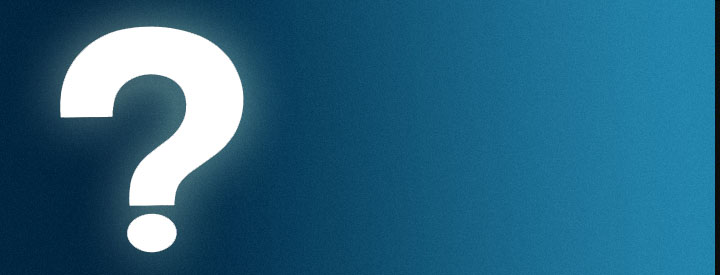 |
  |
How do I export my Google Calendar data? [back to top]
To export Google Calendar content, just follow these steps:
1. In the calendar list on the left, click the down-arrow next to the appropriate calendar and select "Calendar settings." (Alternatively, click "Manage Calendars" at the bottom of the calendar list, then click on the name of the appropriate calendar.)
2. Click the "ICAL" button under "Private Address" and click the displayed URL.
3. Save the exported file to the desired folder on your computer.
4. Following the instructions on the calendar application of your choice, import the file you exported from Google Calendar to the calendar application.
If you receive a "Feed Processing Error" message when exporting events, please make sure you're using your calendar's private ICAL address. You won't be able to export your data with your calendar's public ICAL address when your share settings are set to "Do not share with everyone."
How do I delete a calendar? [back to top]
To permanently delete a calendar from your calendar list, just follow these steps:
1. Click on "Manage Calendars" at the bottom of the calendar list on the left. (Alternatively, click on "Settings" > "Calendars.")
2. Click on the trash icon next to the calendar you want to delete.
3. Click "OK."
Please note that it's not possible to delete your primary calendar*. You can clear the events on your primary calendar, rename this calendar and schedule new events to effectively get rid of your original primary calendar.
*Your primary calendar appears at the top of your list of calendars. You can change the name of this calendar at any time but it'll always be the calendar associated with your email address and to which invitations are automatically added.
Can I add national and religious holidays to my Google Calendar? How about a Lunar Calendar? [back to top]
Yes, just try clicking on the "Search Public Calendars" button at the top of your screen. You'll be taken to the Google Calendar gallery (you can also access this directly by going to http://www.google.com/calendar/gallery). Once in the gallery, check out the left sidebar with public calendar categories. Click the "By Google" link and locate the calendar that interests you. (For a Lunar Calendar - look for "Phases of the Moon.)
Go ahead and select "Add to Calendar." Ta-da! Holidays, phases of the moon, or other events will now show up in your Google Calendar under "Other Calendars."
How can I add week numbers to my Google Calendar? [back to top]
If you'd like to see week numbers on your Google Calendar, you'll need to add a public calendar. To do so, just follow the steps below:
1. At the top of the calendar list, click the "Add" down-arrow button and select "Add a public calendar." (Alternatively, place your mouse directly into the search box located at the top of your page.)
2. In the Google Calendar gallery, enter "week number" (or similar criteria) into the search box.
3. Scroll to the public calendar you'd like to see.
4. You can preview the calendar by clicking on the calendar's name.
5. Once you've chosen the appropriate calendar, click "Add to Calendar" to have the particular calendar added to your Google Calendar.
Keep in mind that the checkbox will need to be checked in the calendar list next to the "week number" calendar you add in order for the week numbers to display.
For more information, check out this post from fellow Help Group member berock: http://groups.google.com/group/google-calendar-help-howto/msg/1fe1898be9bbae82 |
|
| |
 |
|
